
User Manual for Authority Administrators
· Please note: Masculine pronouns are used throughout this manual, but everything applies to both male and female applicants.
Last Updated: August 2019
Table of Contents
1. The Menu for Authority Administrators
2.1. Details of Application and Submission of Approval
2.2. Approving the application:
4. Active Grant (and approving annual reports)
1. The Menu for Authority Administrators
Log in to the BSF website with the UserID and Password that were assigned to you by the BSF office. This will bring you to the “Menu for Authority Administrator” page shown below.
Below the buttons, you will see a list of all authorized administrators from your institution who are listed in our database. Each of these individuals can approve applications and reports submitted by investigators from your institution. If this list needs to be updated, please let us know by email.
The first three buttons shown on the screen below will take you to other pages for various tasks.
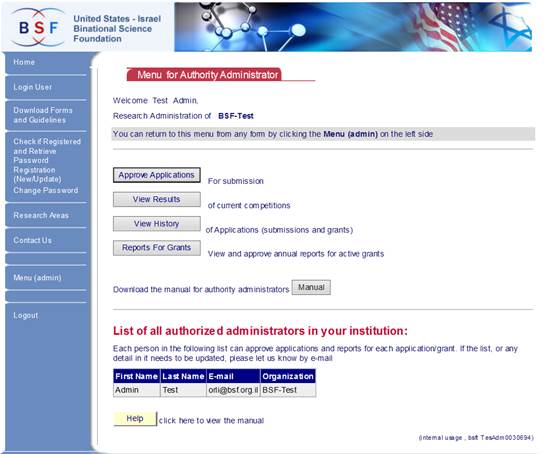
“Approve Applications”: This button will take you to the “Submitted Applications” section shown on the following page. This is available when any program is open for submission, until the deadline.
"View Results" – of current and previous competitions.
“View History” – a list of all grants awarded by the BSF from your institution.
"Active Grants" – a list of all active grants from your institution.
In this section you will be able to view and approve science reports. The due dates of all reports are shown.
Click the ‘Help’ button at the bottom of the page to view the manual.
2. Approving Applications
In this section you will be able to approve applications being submitted by investigators from your institution in the current round of applications. It is therefore available each year only when the site is open for submissions.
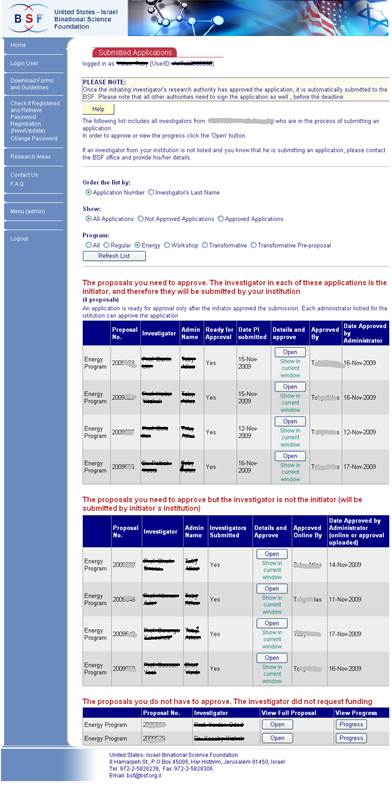
When you arrive at this page, you will see a list of all applications being submitted by investigators from your institution. You can organize the list by application number or by the last name of the investigator. You also have the option to display the whole list, just the applications which have or have not been approved, or display by type of application (Click the ‘Refresh List’ button to make these changes.) You may also filter applications according to the program it belongs to (at the top of the page).
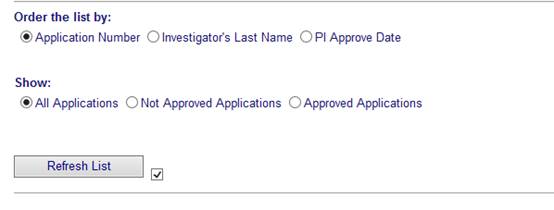
The list is divided into three sections:
Applications for which the initiator is from your institution need to be approved online. This can only be done after all the investigators have approved the application. Once it is approved by the initiating authority administrator, the application will be automatically submitted to the BSF. If approval of any of the non-initiator’s authorities are still missing, it will still need to be provided to the BSF by the deadline.
Applications for which an investigator from your institution is requesting funds other than travel money, but is not the initiator, also need to be approved by the authority administrator. This can be done in one of the two ways: 1. Online approval (allowed only after all the investigators have finished and approved the application); 2. Approval document upload – can be done any time before the deadline. (For detailed explanation see the next section).
Applications for which an investigator from your institution is not requesting any funds, or only funds for travel, do not need your approval. You can view the full application with the “Open” button or check the progress of the application with the “Progress” button. Please note that if only travel money was requested for the PI from your institution, it will be managed by the Initiator’s institution.
The name that appears in the “Administrator Name” column is the administrator who the investigator selected in the registration form. Any authorized person in the institution can approve the application, but the notification will be sent to the one listed. There is an option to press the “Change Administrator” and select another person to be notified about this application (from the listed administrators in our system)
 .
.
To view the progress details of applications and/or submit your approval, click the “Open” button. This will bring you to the screen shown on the following page.

If you have a popup blocker, use instead the 'Show in current window' link below the button. You can also disable the popup blocker in order to allow the BSF website by following the instructions here.
2.1. Details of Application and Submission of Approval
All the investigators of the application are listed at the top of the form, while those from your institution are marked in red.
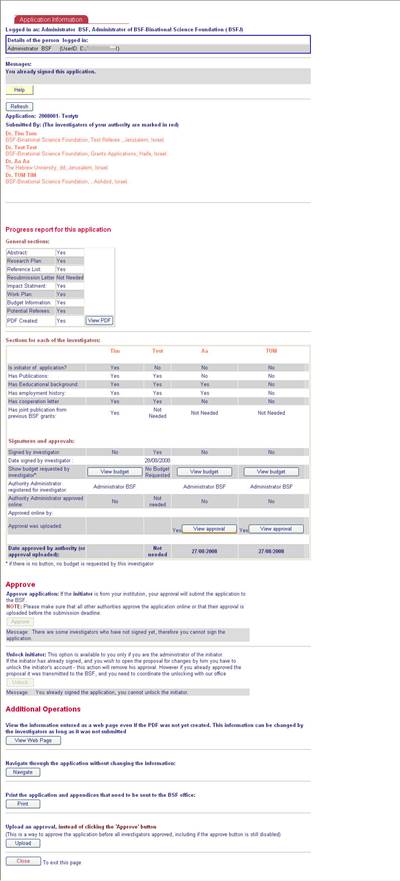
‘Progress Report’: This section lists each part of the application and shows whether or not it has been completed.
Sections for each of the investigators: For each investigator you can see which sections are completed and which still have to be finished (or are not needed).
Approvals: For each investigator, you can see whether he has approved the application and when, the name of the administrator registered for him, whether or not his administrator has approved the application and when – and if it was done online or by uploading. By clicking ‘View Budget’ you can view the detailed budget for that investigator. (If no ‘View Budget’ button is shown, it means the investigator did not request funds.) If an administrator has successfully uploaded his approval, you can see it by clicking ‘View Approval’.
2.2. Approving the application:
The approve button is enabled only after all investigators have approved the application.
Please be sure to check the application carefully to ensure it is complete and all parts have been done correctly. For example:
- The Research Plan must be completed in the format explained in the Regulations
- Application number and title must be at the top of the Abstract
- Publications of the investigators should be listed for the past five years only
Please make sure to be familiar with the full Submission Regulations
If the initiator has already approved the application but needs to make any changes, his research administrator may ‘unlock’ his account to allow him to do so. The initiator will then have to approve the application again after all changes have been made. (If the initiator’s administrator has already approved the application, unlocking the account will need to be coordinated with the BSF office.)
It is possible to upload a scanned copy of the approval document before all the investigators have completed the submission process.
‘Additional Operations’:
‘View Web Page’ – You can view all the information of the application as a webpage, even if the PDF has not yet been created.
‘Navigate’ – This will take you page by page through the entire application, in the same way the investigator does it.
‘Print’ – Clicking this button will open the form which you can use to print the complete application. (No hard copy is needed by the BSF.)
‘Upload’: Unless you are the initiator’s administrator, you can upload your approval document for the application here. This can be done either by the investigator or the administrator. Please use either a budget page available from the system, or an official letter from your institution. Each document must include all necessary information such as full name, contact details (phone & email), and signature of the authorizing official. The approved "Requested Budget Form" must be stamped by the institution. In free-text approval, the budget request must be specified (as well as the applicant's name, application number, and title) and the letter should be printed out on official letterhead. Both documents should be scanned and may be uploaded to the system anytime during the submission process (before the Research Authorities' approval deadline).
3. Results of the Competition
From the “Menu for Authority Administrator” page, clicking the “View Results” button will bring you to the page shown here.
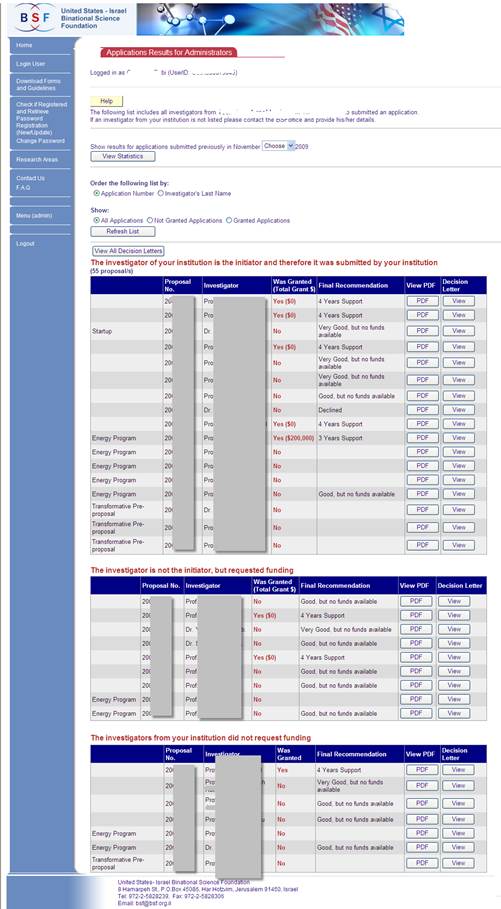
This page shows all investigators from your institution who submitted an application to the current year’s competition.
If you wish to see applications from previous competitions, you can change the year to an earlier one on the top of the form.
You can organize the list by application number or by the last name of the investigator. You also have the option to view the complete list of submitted applications, or just those applications which received a grant or those that did not. (Click the ‘Refresh List’ button to make these changes.)
The list is divided into three sections:
- Applications for which the initiator is from your institution
- Applications for which the investigator from your institution is not the initiator but did request funding, other than for travel
- Applications for which the investigator from your institution did not request funding
You can view the final application file (PDF format) for each application, if one has been created.
From the 2009 competitions, it is possible to read the decision letter online. (This is the last column in the table.)
If you want, you can print all the letters from your institution from the ‘View all Decision letters’ button.
There is also an option to view the statistics for the competition by pressing the “View Statistics” button.
3.1. Decision Letters
For each application you can view the official BSF decision letter, beginning with applications submitted in 2009.
You can see all letters for your institution by clicking “View all decision letters”. This will open a new screen from which you can print all of the decision letters using the toolbar shown below.
You can also view and print each decision letter individually by clicking ‘View’ in the Decision column of each application listed.
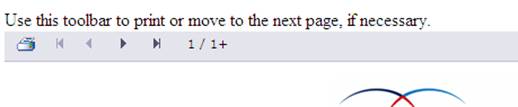
3.2. Grant Statistics
On this page, you can view various statistics.
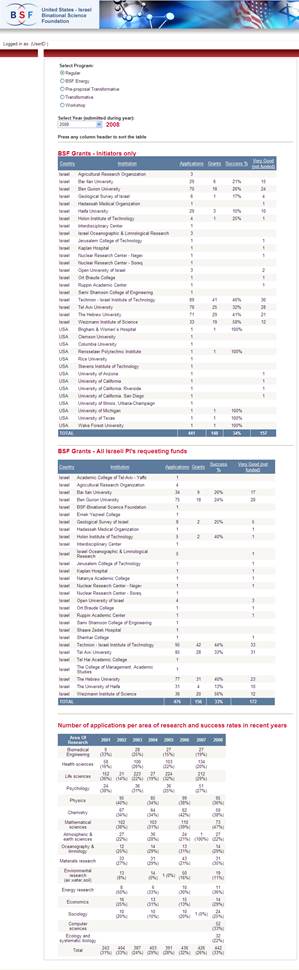
At the top of the page, you can choose a particular program (Regular grants, NSF-BSF grants, etc.) and a specific year.
There are three types of statistics shown:
- Applications shown by the institution of the initiator.
- Applications shown by the institution of all PIs who requested funds (Israel only).
- Statistics of applications submitted/granted in recent years according to Area of Research.
With the first two options, you can sort the table by pressing the various column headers.
4. View History
From the “Menu for Authority Administrator” page, clicking the “View History” button will bring you to this page.
First you need to select the program, and then this page shows all investigators from your institution:
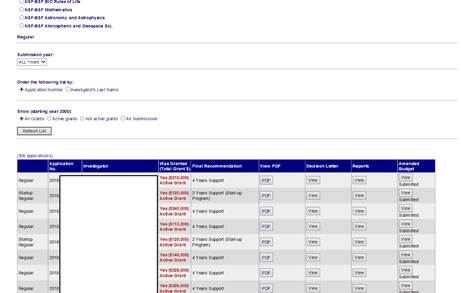
You can also filter the results by some parameters:
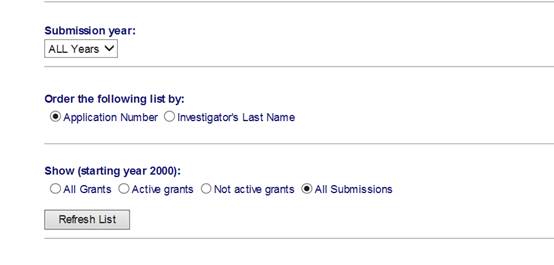
Click the ‘Refresh List’ button to make these changes.
5. Reports for Grant (and approving annual reports)
From the “Menu for Authority Administrator” page, clicking the “Reports for Grants” button will bring you to this page.
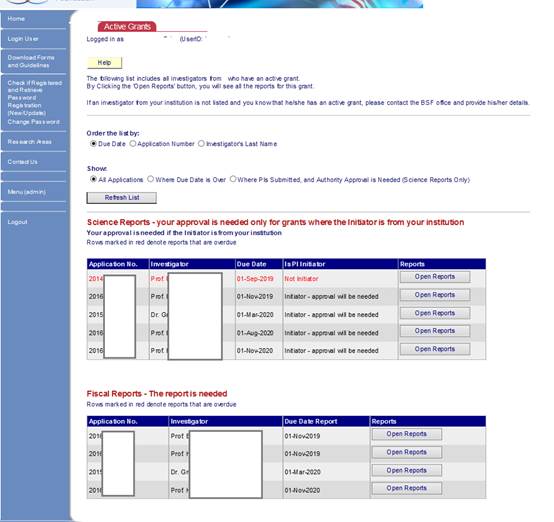
This page shows all investigators from your institution, who currently have active grants and still need to submit reports:
You can view the list by due date of reports, application number, or investigator’s last name. You can also choose to see all applications, only those with past due dates, or applications that were submitted by the PIs but authority approval is still needed (only for science reports) - Click the ‘Refresh List’ button to make these changes.
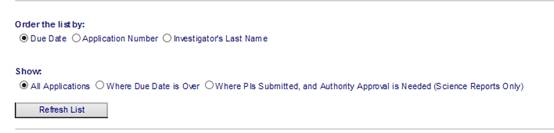
The reports are divided into Science Reports and Fiscal Reports.
You will need to approve a report only if the initiator is from your institution.
By clicking the ‘Open Reports’ button, you will see the history of all reports for this application (science and fiscal).
The reports that are marked in red are those where the due date is over.
5.1. Reports Menu
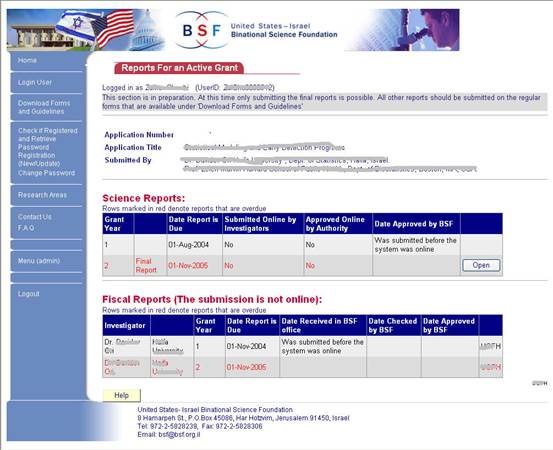
This page is divided into two sections: Science reports and Fiscal reports. If any of the rows are marked in red, that report is overdue and should be submitted as soon as possible. Any delay in reporting will stop the flow of financial support and in extreme cases may result in cancellation of the grant.
Science reports: Information is provided for each year of the grant. It shows the due date of the report, whether or not the report has been submitted online by the investigators, whether or not it has been approved online by the research authority, and the date it was approved by the BSF. The "Open" button in the last column will allow you to display the most recently submitted report and to submit a new one. It is also possible to view previous reports.
Fiscal reports: Information is provided for each investigator for each year, if he is receiving money for this grant other than for travel. The due date is shown, along with the dates the report was received, checked, and approved by the BSF office.
The fiscal report must be submitted on the standard forms that are available to download here: https://www.bsf.org.il/grant-management/research-grants/reports/
5.2. Annual Science Report
Annual science reports are submitted using the form below:
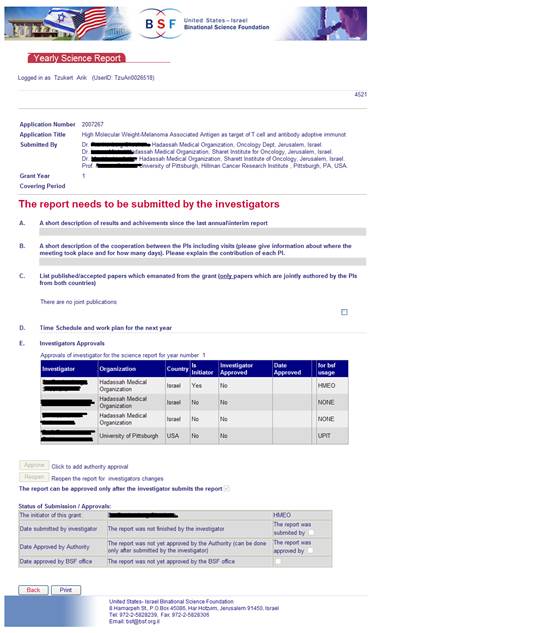
The report needs to be filled in and approved by all the PIs.
When the initiator submits the report, the BSF will notify the research authority by email.
Approve - The research authority needs to click the 'Approve' button to submit the report to the BSF.
Re-open – It is possible to re-open the report for PI's changes. This can be done only before the report is approved by the Initiator's Research Authority.
5.3. Final Science Report
Final Science reports are submitted using the Form below:
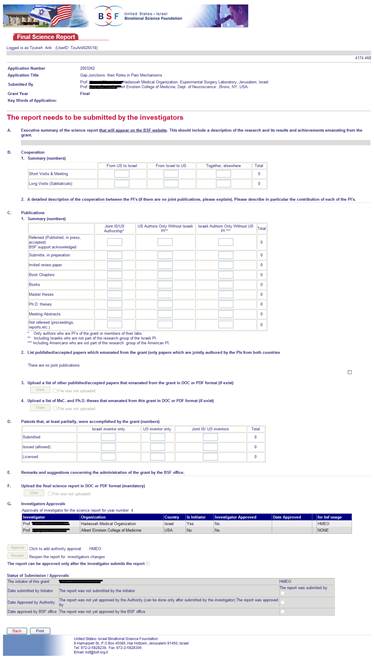
The report must be filled in and approved by all the PIs.
The research authority will be notified by email, as soon as the Initiator submits the report.
Approve - The research authority administrator will need to click the 'Approve' button to submit the report to the BSF. (Please note, the Initiator will have to click the "Submit" button for the report to be submitted.)
Re-open – It is possible to re-open the report for PI's changes. This can be done only before the report is approved by the Initiating Research Authority.